
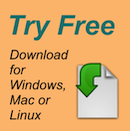
|
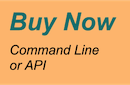
|
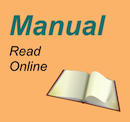
|

|

|
PDF Command Line Tools Usage Examples
Here are some examples of the PDF command line tools in action. This is just a small selection—for more examples, see the Full PDF Manual.
When using Microsoft Windows, replace cpdf with cpdf.exe.
Index
1. Basic Usage
2. Merging and Splitting
3. Pages
4. Encryption and Decryption
5. Compression
6. Bookmarks
7. Presentations
8. Logos, Watermarks and Stamps
9. Multipage Facilities
10. Annotations
11. Document Information and Metadata
12. File Attachments
13. Working with Images
14. Fonts
15. PDF and JSON
16. Optional Content Groups
17. Creating New PDFs
18. Drawing on PDFs
19. Accessible PDFs with PDF/UA
20. Miscellaneous
1. Basic Usage
cpdf in.pdf 1-3,6 -o out.pdf
Read in.pdf, select pages 1, 2, 3 and 6, and write those pages to out.pdf.
cpdf in.pdf even -o out.pdf
Select the even pages (2, 4, 6...) from in.pdf and write those pages to out.pdf.
cpdf -merge in.pdf in2.pdf AND -add-text "Copyright 2023" -o out.pdf
Using AND to perform several operations in order, here merging two files together and adding a copyright stamp to every page.
cpdf -args args.txt
Read args.txt and use its contents as the command line arguments for cpdf.
2. Merging and Splitting
cpdf -merge in.pdf in2.pdf -o out.pdf
Merge in.pdf and in2.pdf into one document, writing to out.pdf.
cpdf -split in.pdf -o Chunk%%%.pdf -chunk 10
Split in.pdf into ten-page chunks, writing them to Chunk001.pdf, Chunk002.pdf etc.
cpdf -split-bookmarks 0 in.pdf -utf8 -o @B.pdf
Split in.pdf on bookmark boundaries, writing each to a file whose name is the bookmark label.
cpdf -split-max 1Mb in.pdf -o %%%.pdf
Split in.pdf into files of 1Mb or less
cpdf cpdf -spray in.pdf -o a.pdf -o b.pdf -o c.pdf
Split in.pdf, writing pages 1,4,7... to a.pdf, 2,5,8... to b.pdf and 3,6,9... to c.pdf.
3. Pages
cpdf -scale-page "2 2" in.pdf -o out.pdf
Scale both the dimensions and contents of in.pdf by a factor of two in x and y directions.
cpdf -scale-to-fit usletterportrait in.pdf -o out.pdf
Scale the pages in in.pdf to fit the US Letter page size, writing to out.pdf
cpdf -shift "26pt 18mm" in.pdf -o out.pdf
Shift the contents of the page by 26 pts in the x direction, and 18 millimetres in the y direction, writing to out.pdf
cpdf -rotate-contents 90 in.pdf -o out.pdf
Rotate the contents of the pages in in.pdf by ninety degrees and write to out.pdf.
cpdf -cropbox "0 0 600pt 400pt" in.pdf -o out.pdf
Crop the pages in in.pdf to a 600 pts by 400 pts rectangle.
4. Encryption and Decryption
cpdf -encrypt AES fred joe in.pdf -o out.pdf
Encrypt in.pdf using 128 bit AES encryption with the owner password fred and the user password joe and writing the encrypted file to out.pdf
cpdf -decrypt in.pdf owner=fred -o out.pdf
Decrypt in.pdf using the owner password, writing to out.pdf.
5. Compression
cpdf -compress in.pdf -o out.pdf
Compress the data streams in in.pdf, writing the result to out.pdf.
cpdf -decompress in.pdf -o out.pdf
Decompress the data streams in in.pdf, writing to out.pdf.
cpdf -squeeze in.pdf -o out.pdf
Squeeze in.pdf, writing to out.pdf. Squeezing rearranges the PDF file to take less space.
6. Bookmarks
cpdf -list-bookmarks in.pdf
List the bookmarks in in.pdf. This would produce:
0 "Part 1" 1 open
1 "Part 1A" 2
2 "Part 1B" 3
0 "Part 2" 4
1 "Part 2a" 5
cpdf -add-bookmarks bookmarks.txt in.pdf -o out.pdf
Add bookmarks in the same form from a prepared file bookmarks.txt to in.pdf, writing to out.pdf.7. Presentations
cpdf -presentation in.pdf 2-end -trans Split -duration 10 -o out.pdf
Use the Split style to build a presentation from the PDF in.pdf, each slide staying 10 seconds on screen unless manually advanced. The first page, being a title does not move on automatically, and has no transition effect.
8. Logos, Watermarks and Stamps
cpdf -stamp-on watermark.pdf in.pdf -o out.pdf
Stamp the file watermark.pdf on to each page of in.pdf, writing the result to out.pdf.
cpdf -topleft 10 -font Courier -add-text "Page %Page\nDate %d-%m-%Y" in.pdf -o out.pdf
Add a page number and date to all the pages in in.pdf using the Courier font, writing to out.pdf
9. Multipage Facilities
cpdf -impose-xy "2 1" in.pdf -o out.pdf
Two up impose the file in.pdf, writing to out.pdf
cpdf -pad-after in.pdf 1,3,4 -o out.pdf
Add extra blank pages after pages one, three and four of a document.
cpdf -chop "2 2" in.pdf -o out.pdf
Chop each page into four quarters, including each in the output.
10. Annotations
cpdf -list-annotations-json in.pdf
List the annotations in a file in.pdf to standard output.
cpdf -set-annotations-json out.json in.pdf -o out.pdf
Set annotations from a file.
cpdf -remove-annotations in.pdf -o out.pdf
Remove the annotations from in.pdf, writing to out.pdf
11. Document Information and Metadata
cpdf -info -utf8 in.pdf
List document metadata for in.pdf.
cpdf -set-title "The New Title" in.pdf -o out.pdf
Set the document title of in.pdf. writing to out.pdf.
cpdf -hide-toolbar true in.pdf -o out.pdf
Set the document in.pdf to open with the Acrobat Viewer's toolbar hidden, writing to out.pdf.
cpdf -set-metadata metadata.xml in.pdf -o out.pdf
Set the metadata in a PDF in.pdf to the contents of the file metadata.xml, and write the output to out.pdf.
cpdf -set-page-layout TwoColumnRight in.pdf -o out.pdf
Set the document in.pdf to open in Acrobat Viewer showing two columns of pages, starting on the right, putting the result in out.pdf.
cpdf -set-page-mode FullScreen in.pdf -o out.pdf
Set the document in.pdf to open in Acrobat Viewer in full screen mode, putting the result in out.pdf.
cpdf -print-page-labels-json in.pdf
Show, in JSON format, the page labels in in.pdf.
cpdf -composition in.pdf
Show how much data in in.pdf is used for images, fonts etc.
12. File Attachments
cpdf -attach-file sheet.xls in.pdf -o out.pdf
Attach the file sheet.xls to in.pdf, writing to out.pdf.
cpdf -remove-files in.pdf -o out.pdf
Remove any attachments from in.pdf, writing to out.pdf.
cpdf -dump-attachments in.pdf -o /home/fred/attachments
Dump attachments to file, given the directory to put them in.
13. Working with Images
cpdf -image-resolution 600 in.pdf
Identify and list any image used at less than 600dpi.
cpdf -extract-images in.pdf -im /usr/bin/magick -o output/%%%
Extract images from in.pdf to directory output (with the help of imagemagick).
cpdf -process-images -jpeg-to-jpeg 65 in.pdf -o out.pdf
Process JPEG images in in.pdf to 65% quality, writing the output to out.pdf.
cpdf -gs gs -rasterize in.pdf -o out.pdf
Rasterize PDF page content, creating new PDF.
cpdf -gs gs -output-image in.pdf 10-end -o image.png
Rasterize PDF pages to PNG files.
14. Fonts
cpdf -list-fonts in.pdf
List the fonts in use, and what pages they are used on.
cpdf -gs /usr/bin/gs -embed-missing-fonts in.pdf -o out.pdf
Embed missing fonts (with the help of gs).
15. PDF and JSON
cpdf in.pdf -output-json -output-json-parse-content-streams -o out.pdf
Write the PDF in JSON format to the given file, parsing its content streams into individual JSON objects too.
cpdf -j in.json -o out.pdf
Load a PDF in JSON format, writing to an output PDF.
16. Optional Content Groups
cpdf -ocg-list in.pdf
List the optional content groups by name.
cpdf -ocg-coalesce-on-name in.pdf -o out.pdf
Coalesce optional content groups after merging or stamping two files with OCGs with like names.
17. Creating New PDFs
cpdf -create-pdf -create-pdf-pages 20 -create-pdf-papersize usletterportrait -o out.pdf
Create a US Letter PDF of twenty pages.
cpdf -typeset file.txt -create-pdf-papersize a3portrait -font Courier -font-size 10 -o out.pdf
Typeset a text file as PDF on A3 paper with Courier 10 point font.
cpdf -jpeg pic.jpeg -png pic.png -o out.pdf
Make a two-page PDF, the first from a JPEG and the second from a PNG.
18. Drawing on PDFs
cpdf -create-pdf AND -draw -to "100 100" -line "400 400" -line "400 100" -close -fill -o out.pdf
Create a new PDF and draw a filled triangle.
cpdf -create-pdf AND -draw -mtrans "100 100" -font-size 50 -leading 55 -bt -text "This is" -nl -text "on multiple" -nl -text "lines" -et -o out.pdf
Create a new PDF and draw three lines of text on it.
cpdf -create-pdf AND -draw -bt -text "Page 1" -et -newpage -bt -text "Page 2" -et -o out.pdf
Create a new PDF and draw text on one page and then the next.
19. Accessible PDFs with PDF/UA
cpdf -verify 'PDF/UA-1(matterhorn)' -json in.pdf
Verify in.pdf for conformance to PDF/UA-1 using the Matterhorn protocol, returning results in JSON format.
20. Miscellaneous
cpdf -blacktext in.pdf -o out.pdf
Blacken all the text in in.pdf, writing to out.pdf.
cpdf -thinlines 2pt in.pdf -o out.pdf
Make sure all lines in in.pdf are at least 2 pts wide, writing to out.pdf.
cpdf -print-dict-entry /URI in.pdf
List all URLs in annotation hyperlinks in in.pdf.