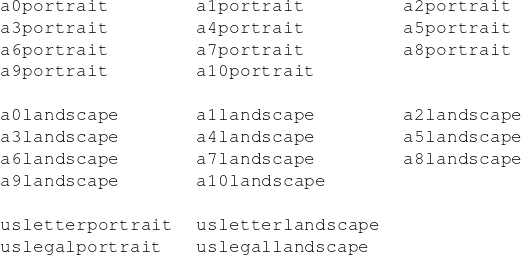
cpdf -scale-page "<scale x> <scale y>" [-fast] in.pdf [<range>] -o out.pdf
cpdf -scale-to-fit "<x size> <y size>" [-fast]
[-scale-to-fit-scale <scale>]
in.pdf [<range>] -o out.pdf
cpdf -scale-contents [<scale>] [<position>] [-fast]
in.pdf [<range>] -o out.pdf
cpdf -shift "<shift x> <shift y>" [-fast] in.pdf [<range>] -o out.pdf
cpdf -rotate <angle> in.pdf [<range>] -o out.pdf
cpdf -rotateby <angle> in.pdf [<range>] -o out.pdf
cpdf -upright [-fast] in.pdf [<range>] -o out.pdf
cpdf -rotate-contents <angle> [-fast] in.pdf [<range>] -o out.pdf
cpdf -hflip [-fast] in.pdf [<range>] -o out.pdf
cpdf -vflip [-fast] in.pdf [<range>] -o out.pdf
cpdf -mediabox "<x> <y> <w> <h>" in.pdf [<range>] -o out.pdf
cpdf -cropbox "<x> <y> <w> <h>" in.pdf [<range>] -o out.pdf
cpdf -remove-cropbox in.pdf [<range>] -o out.pdf
(Also bleed, art, and trim versions of these two commands, for example -artbox, -remove-trimbox)
cpdf -frombox <boxname> -tobox <boxname> [-mediabox-if-missing]
in.pdf [<range>] -o out.pdf
cpdf -hard-box <boxname> [-fast] in.pdf [<range>]
[-mediabox-if-missing] -o out.pdf
cpdf -show-boxes [-fast] in.pdf [<range>] -o out.pdf
cpdf -trim-marks [-fast] in.pdf [<range>] -o out.pdf
Any time when a page size is required, instead of writing, for instance "210mm 197mm" one can instead write a4portrait. Here is a list of supported page sizes:
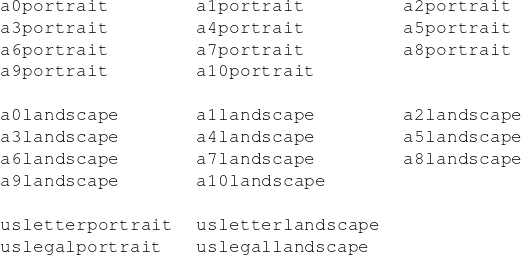
The -scale-page operation scales each page in the range by the X and Y factors given. This scales both the page contents, and the page size itself. It also scales any Crop Box and other boxes (Art Box, Trim Box etc). As with several of these commands, remember to take into account any page rotation when considering what the X and Y axes relate to.
cpdf -scale-page "2 2" in.pdf -o out.pdf
Convert an A4 page to A3, for instance.
The -scale-to-fit operation scales each page in the range to fit a given page size, preserving aspect ratio and centering the result.
cpdf -scale-to-fit "297mm 210mm" in.pdf -o out.pdfcpdf -scale-to-fit a4portrait in.pdf -o out.pdf
Scale a file’s pages to fit A4 portrait.
The scale can optionally be set to a percentage of the available area, instead of filling it.
cpdf -scale-to-fit a4portrait -scale-to-fit-scale 0.9 in.pdf -o out.pdf
Scale a file’s pages to fit A4 portrait, scaling the page 90% of its possible size.
NB: -scale-to-fit operates with respect to the media box not the crop box. If necessary, set the media box to be equal to the crop box first. In addition, -scale-to-fit presently requires that the origin of the media box be (0, 0). This can be assured by preprocessing with -upright (described elsewhere in this chapter).
The -scale-contents operation scales the contents about the center of the crop box (or, if absent, the media box), leaving the page dimensions (boxes) unchanged.
cpdf -scale-contents 0.5 in.pdf -o out.pdf
Scale a file’s contents on all pages to 50% of its original dimensions.
To scale about a point other than the center, one can use the positioning commands described in Section 8.2.4. For example:
cpdf -scale-contents 0.5 -topright 20 in.pdf -o out.pdf
Scale a file’s contents on all pages to 50% of its original dimensions about a point 20pts from its top right corner.
The -shift operation shifts the contents of each page in the range by X points horizontally and Y points vertically.
cpdf -shift "50 0" in.pdf even -o out.pdf
Shift pages to the right by 50 points (for instance, to increase the binding margin).
There are two ways of rotating pages: (1) setting a value in the PDF file which asks the viewer (e.g. Acrobat) to rotate the page on-the-fly when viewing it (use -rotate or -rotateby) and (2) actually rotating the page contents and/or the page dimensions (use -upright (described elsewhere in this chapter) afterwards or -rotate-contents to just rotate the page contents).
The possible values for -rotate and -rotate-by are 0, 90, 180 and 270, all interpreted as being clockwise. Any value may be used for -rotate-contents.
The -rotate operation sets the viewing rotation of the selected pages to the absolute value given.
cpdf -rotate 90 in.pdf -o out.pdf
Set the rotation of all the pages in the input file to ninety degrees clockwise.
cpdf -rotateby 90 in.pdf -o out.pdf
Rotate all the pages in the input file by ninety degrees clockwise.
cpdf -rotate-contents 90 in.pdf -o out.pdf
Rotate all the page contents in the input file by ninety degrees clockwise. Does not change the page dimensions.
The -upright operation does whatever combination of -rotate and -rotate-contents is required to change the rotation of the document to zero without altering its appearance. In addition, it makes sure the media box has its origin at (0,0), changing other boxes to compensate. This is important because some operations in CPDF (such as scale-to-fit), and in other PDF-processing programs, work properly only when the origin is (0, 0).
cpdf -upright in.pdf -o out.pdf
Make pages upright.
The -hflip and -vflip operations flip the contents of the chosen pages horizontally or vertically. No account is taken of the current page rotation when considering what ”horizontally” and ”vertically” mean, so you may like to use -upright (see above) first.
cpdf -hflip in.pdf even -o out.pdf
Flip the even pages in in.pdf horizontally.
cpdf -vflip in.pdf -o out.pdf
Flip all the pages in in.pdf vertically.
All PDF files contain a media box for each page, giving the dimensions of the paper. To change these dimensions (without altering the page contents in any way), use the -mediabox operation.
cpdf -mediabox "0pt 0pt 500pt 500pt" in.pdf -o out.pdf
Set the media box to 500 points square.
cpdf -cropbox "0pt 0pt 200mm 200mm" in.pdf -o out.pdf
Crop pages to the bottom left 200-millimeter square of the page.
cpdf -remove-cropbox in.pdf -o out.pdf
Remove cropping.
Note that the crop box is only obeyed in some viewers. Similar operations are available for the bleed, art, and trim boxes (-art, -remove-bleed etc.)
cpdf -frombox <boxname> -tobox <boxname> [-mediabox-if-missing]
in.pdf [<range>] -o out.pdf
Copy the contents of one box to another.
cpdf -frombox /TrimBox -tobox /CropBox in.pdf -o out.pdf
A hard box (one which clips its contents by inserting a clipping rectangle) may be created with the -hard-box operation:
cpdf -hard-box /TrimBox in.pdf -o out.pdf
This means the resultant file may be used as a stamp without contents outside the given box reappearing. The -mediabox-if-missing option may also be used here.
The -show-boxes operation displays the boxes present on each page as method of debugging. Since boxes may be coincident, they are shown in differing colours and dash patterns so they may be identified even where they overlap. The colours are:
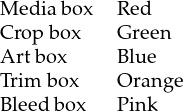
The -trim-marks operation adds trim marks to a PDF file. The trim box must be present.